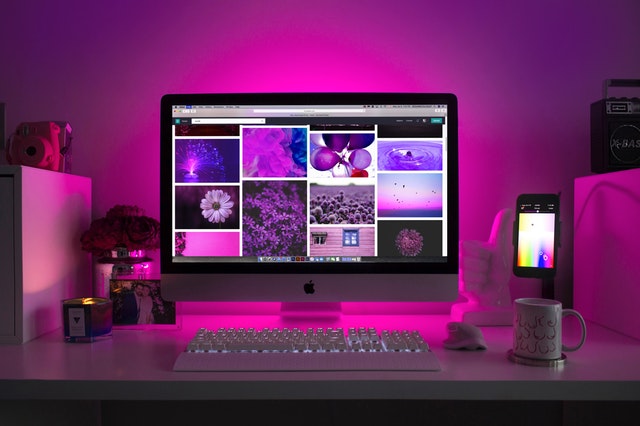Most of us come into contact with computers every single day, whether it be for personal use or as a part of our job or business. Computer technology has changed the landscape of our world and allows us to do more than we ever thought possible.
Of course, with the undeniable benefits of computers also comes some problems. We’ve become used to having everything fast and efficient. When something goes wrong with our computers, it leaves us frustrated and affects our work, communication, and entertainment. Let’s look at some of the most common computer issues and how to fix them.
WiFi or Internet Won’t Connect
One of the most common issues we face when using computers is the sudden loss of internet or WiFi connection. Unfortunately, this problem can throw off your daily schedule, especially if your business is online.
After shutting everything down, including your computer, WiFi router, and internet box, wait a few minutes and turn everything back on. See if this resets your connection.
You can also try to do a troubleshooting process of your connectivity. This is located by right-clicking on the connection icon in the bottom toolbar. Follow the prompts to reset anything that has disconnected. I have often had problems with the Wireless Adaptor, which can cause the inability to connect to the internet. If these simple tasks don’t help, call your provider to see if there is a local problem. They should be able to help you resolve any further problems remotely.
The Computer Freezes
A common occurrence is a lagging that leads to a full on freeze of your computer. Instead of calling Computer Support Services right away, there is a simple process to attempt to free up your system. Press CTRL, ALT, and DEL, simultaneously, and an option to open Task Manager appears. You then see a list of current processes. If any are showing unresponsive, close down those to see if things return to normal. I also simply shut down my computer and reboot. This usually ends the issue. If it’s a reoccurring thing, you might need to have it looked at by a service tech.
You Can’t Find a Document
I think most of us have had that moment of sheer panic when we can’t find an important document. It’s happened to me more times than I can say. This is why I now use the real-time saving option in my data programs. I also send important documents to myself via email for an extra precaution.
However, it’s usually just a case of a misplaced document and not a total deletion or loss. To locate a “lost” document open the windows document panel, click on quick access and find the search bar in the top right-hand corner. Type in the name or file type you want to find and a related list should appear. You can also go into the actual program and hit the recent document button for a list.
You Have a Virus
Viruses happen to nearly every computer. The key is to stop them before they have the opportunity to do any damage. I recommend using a security system that regularly scans for malware and other viruses. I use Malwarebytes® to keep things running smoothly on all my systems. These types of programs can locate and quarantine potential dangers before they hurt your system. Of course, there are many companies and security programs out there. Choose the one that fits your needs and budget.
Once a virus has taken hold or entered your computer, the damage could be irreversible. If you can, bring your computer back to a safe date with the Restore setting found in the Control Panel. If this can’t be done or is not working, consult a professional for further options.
Running Slow or Sluggish
One of the main reasons a computer might run slow is there are too many temporary files mucking up your system. This is an easy fix. Go to your Control Panel, and locate the Internet Status and Tasks. From there, go to the Internet Options. Find the Browsing History section and hit the Delete button. You can then choose what things you want to delete. Temporary files, cookies, browsing history are all ones I delete on a regular basis to keep things uncluttered.
Additionally, you can try doing a defragment and a Disc clean up process. Your computer will tell you if either of these maintenance tasks needs to be done. These processes can be found under Accessories/System Tools in your program files. Do also delete or move large files, videos, MP3s/MP4s, and photos that you don’t need to have on your computer.
 Women's Life Link Be Well, Be Happy, Be YOU!
Women's Life Link Be Well, Be Happy, Be YOU!